1. Open a new window with:
Width:150pixels
Height:100pixels
Resolution: 72 pixels/inch
Mode:RGB color
Contents:White
Make a new layer (
 ). Then chose Rounded Rectangular Tool and make a button shape like at the left.
). Then chose Rounded Rectangular Tool and make a button shape like at the left.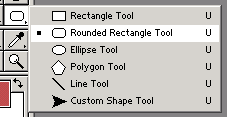
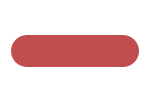
2. Next right click on the layer you made and choose blending options. Do as shown below. And click OK.
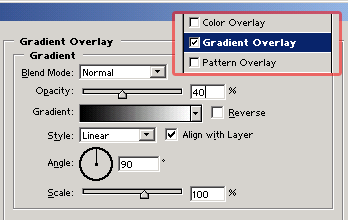
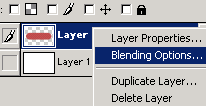
3. By now your button should look like this.
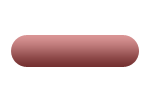
4. Now Ctrl+Click on the layer to select it.
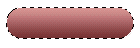
5. Right click on the layer 3 and chose blending options.
And do as shown below, don't forget to tick Reverse. Otherwise you won't get the effect. Click OK, you are done!
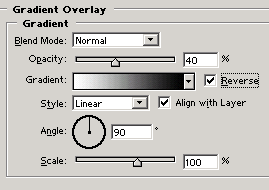
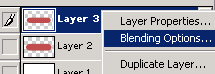
6. Here is your Beveled Button
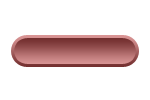
0 comments:
Post a Comment